
Estimated reading time: 6 minutes
Never miss a delivery again…
Ring’s Video Doorbells, whether the battery or wired options, have a range of features on board. It does depend to some extent on which doorbell you have chosen as to whether you’ll get access to things like Bird’s Eye View, but all the latest doorbells offer features like motion detection and person and package detection.
It’s the latter feature we are talking about here though. Package detection is a feature that allows your Ring Video Doorbell to recognise packages (just in case the name didn’t give it away) and while it can’t prevent people taking them off your doorstep once they have been left, you will at least know if one was delivered.
Here’s a step-by-step on how to set up package detection on a Ring Video Doorbell, what the feature does and how to customise it.
What you’ll need
- Your Ring Video Doorbell
- The Ring app
- Your smartphone or tablet
The short version
- Launch the Ring app.
- Tap on the settings cog in the top right corner.
- Tap on the ‘Motion Settings’ tile.
- Scroll and tap on ‘Smart Alerts’.
- Select ‘Adjust Smart Alerts’.
- Under the Package section, tap on the video or bell icon.
- Select ‘Turn on Feature’ and ‘Continue’ on the pop ups that appear.
- Create a Package Zone.
- Pull the points to expand the zone and move the zone where you want it.
- Adjust Package Sensitivity by going back to the Package section and tapping ‘Customise’.
- Hit ‘Save’ to save any changes.
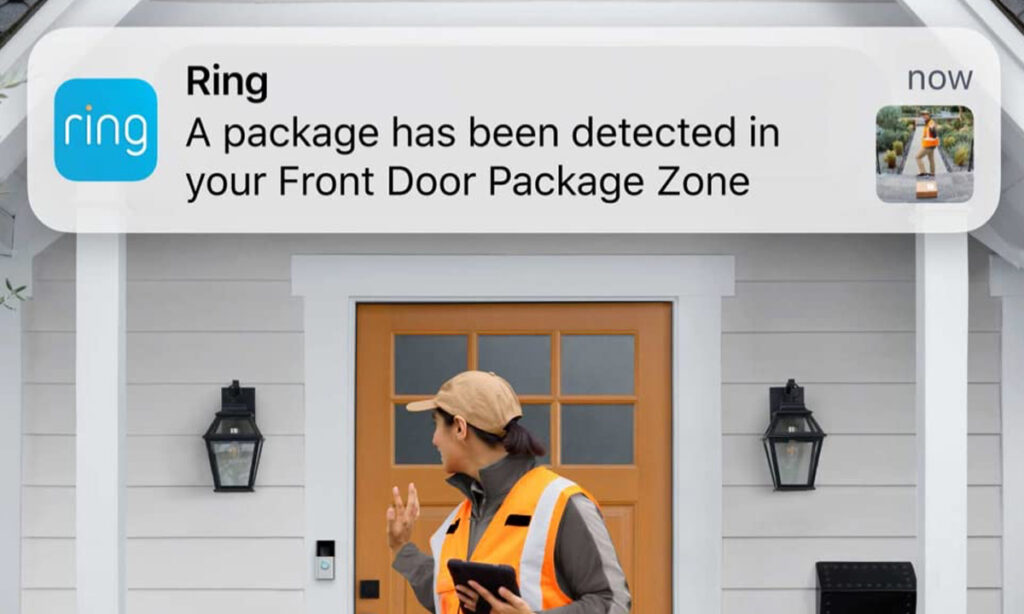
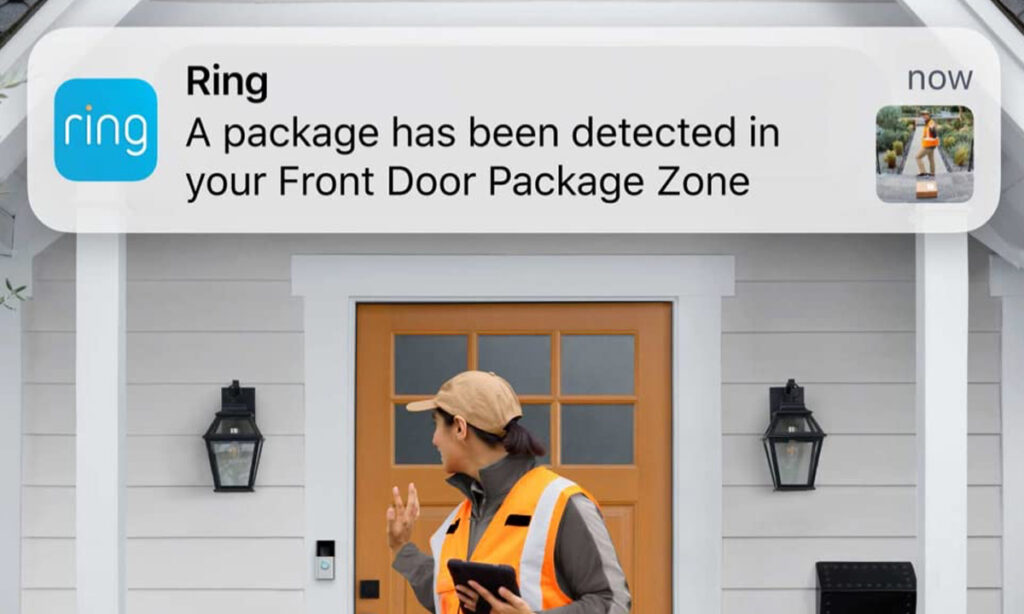
There are a couple of things you should know about package detection on Ring Video Doorbells in order to get the most out of this feature. The feature is designed to notify you when a package appears in your Ring Video Doorbell’s view. Once setup, you will also be able to view Package Events specifically with your Ring Video Doorbell’s Timeline in the Ring app, but you will need a Ring Protect subscription in order to access the feature.
Packages are most reliably detected when they are a standard box with all sides around 10-inches or larger so you might not be notified if envelopes, tubes, groceries or meals land on your doorstep. You need to have motion detection turned on as the Ring Video Doorbell will detect motion and the camera will then check the Package Zone you have set up for any boxes. The package also needs to be placed in the Package Zone and in full view of the camera to be detected.
On that note, it’s worth reiterating that packages left outside the Package Zone won’t be detected as a package and this feature works most reliably if the Package Zone is within 2-metres of your Ring Video Doorbell. With that in mind, here are detailed steps on how to set up and customise package detection for the Ring Video Doorbell.
Time needed: 5 minutes
- Open the Ring app and head into settings of your Ring Video Doorbell
First up, you’ll want to open the Ring app and tap on your Ring Video Doorbell from the feed (if you have more than one Ring device set up). There is a settings cog in the top right corner, tap on that to head into the Ring Video Doorbell’s settings. You’ll then need to tap on the ‘Motion Settings’ tile towards the bottom of the screen.


- Open up Smart Alerts
Within the Motion Settings tile, there are a number of options. You’ll want to scroll down to find ‘Smart Alerts’. Tap on ‘Smart Alerts’ and select ‘Adjust Smart Alerts’ if the pop up appears. It might not and if it doesn’t or after it has, you’ll see a Package section.


- Turn on Package alerts
If you are setting up Package alerts for the first time, the video and alert icon under the Package section in Smart Alerts will be greyed out. Tap on either of those icons to turn the package detection feature on. Several pop ups will appear, the first of which prompts you to ‘Turn On Feature’.
After this, you’ll need to select ‘Continue’ on the three following pop ups to acknowledge you understand what packages will be detected, how they are detected and how to review past package deliveries in your Timeline.


- Create a Package Zone
If you are setting up Package alerts for the first time, after those pop ups we mentioned above, you will be prompted to set up a Package Zone. To do this, drag the points around to make the zone smaller and larger, or press and hold in the middle of the orange zone to move the entire zone around. Remember, it should be within 2 metres of your Ring Video Doorbell.


- Customise your Package Zone and alerts
Once you’ve set up Package Zones and alerts for the first time, you will then see the ‘Customise’ option under the Package section as available to select. Tap on ‘Customise’ and you can change your Package Zone, or add another one.
You can also tap on ‘Package Sensitivity’ however, which allows you to adjust Motion Sensitivity and Package Sensitivity sliders to help you refine your notifications. Move the sliders to the right if you want more alerts, or to the left if you are getting unwanted alerts for packages. Remember to hit ‘Save’ in the top right to save any changes.


That’s it! You should now get an alert every time a package is delivered and left within your Package Zone.
FAQs
There are a lot of Ring Video Doorbell models out there, but these are the models that are compatible with package detection:
Video Doorbell (2nd Generation)
Video Doorbell 2
Video Doorbell 3
Video Doorbell 3 Plus
Video Doorbell 4
Video Doorbell 5
Video Doorbell Wired
Battery Video Doorbell Pro
Video Doorbell Pro
Video Doorbell Pro 2
Video Doorbell Elite
Battery Doorbell Plus
Yes, you will need a Ring Protect subscription in order to access person and package detection.






